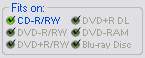How to edit Files & Folders
![]()
Creating a Data CD with Ashampoo Burning Studio 2008 is really simple. You start the complete procedure by editing files and folders into the project list. |
1. |
|
Click on the Add button to add the files to your project list you want to burn on CD. A browser dialog will open in which you can browse for the files you want to add to the list.
|
2. |
|
Click on New Folder if you want to create a new folder. |
3. |
|
You can remove files using the Remove button. |
4. |
|
You can rename files using the Rename button. |
5. |
|
If you want to open a file just click on the Open button. The document will be open with the associated application. |
6. |
|
Use the button to the right of the drop down list to go up to the current folder's parent folder. The button is disabled if you cannot go up any further. |
7. |
|
You can enter the title/label of your CD, DVD or Blu-ray Disc in this text field. The title/label cannot be longer than 16 characters. |
8. |
|
According to the number and sizes of the files in your project list, this field displays the estimated size of the resulting Data CD, DVD or Blu-ray Disc. |
9. |
|
The colors of the bar change from dark blue to a brighter blue. If a project will not fit on the disc, the colour at the end of the bar will change into red. |
10. |
|
Depending on the inserted media Ashampoo Burning Studio 2008 will display automatically on which media the selected files will fit. |
11. |
|
Click on Next > to proceed with the write options. |
12. |
|
Clicking on the < Back button will cancel the current process and will bring you back to the start screen of Ashampoo Burning Studio 2008. |